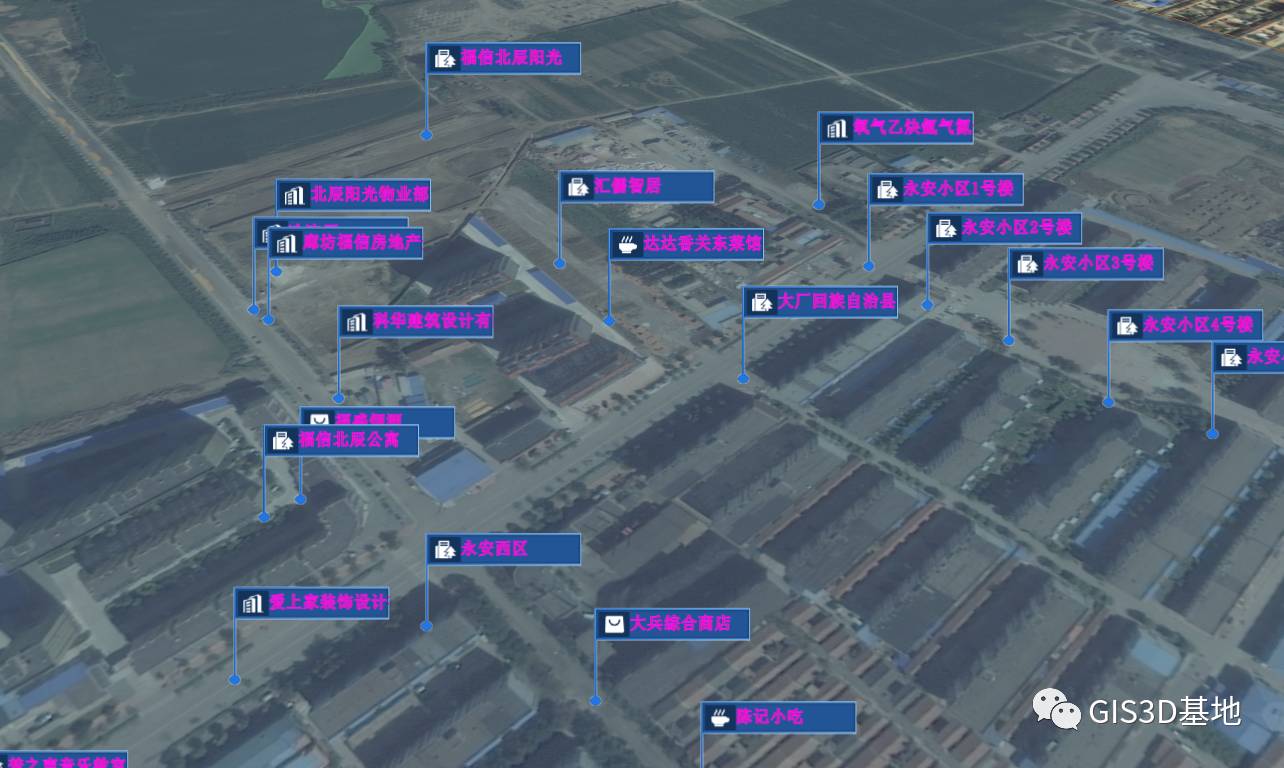CityMaker炫酷标签效果创建
2017/5/17 17:12:51圈内人都知道伟景行的City Maker模型效果无人能敌,同样的给主席汇报的2次触摸屏的DMS也是牛逼的不行,但是用者都知道这东西没有创建接口,不能用在我们平时的脚本制作和展示上,那么今天我给大家提供一段代码,会的直接用起来,不会的找身边的码农,帮助你写个小插件,也让你的汇报瞬间高大上起来。
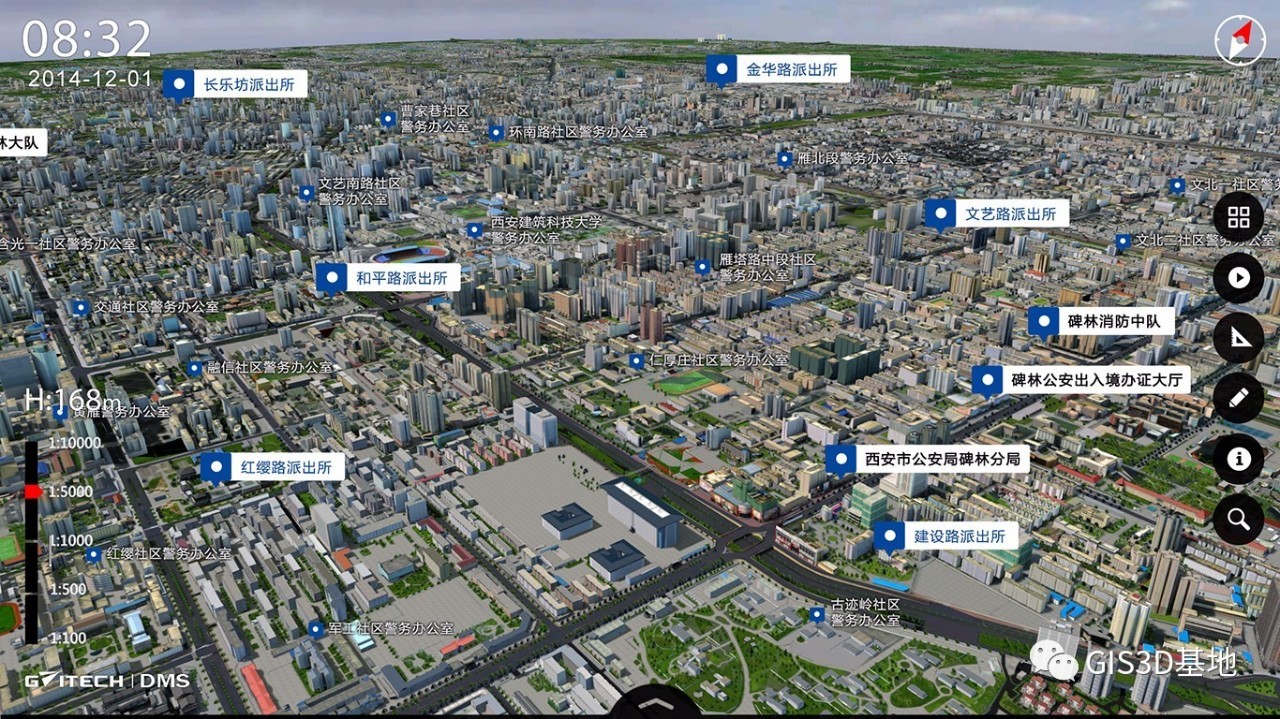
开始,
1、下载CityMaker的SDK安装包,安装,之后找到安装目录下的 C:\Program Files (x86)\CityMaker 7\CityMaker SDK\Samples\CSharp\beginner\Authorizationz这个示例,拷贝出来,vs打开工程,之后可以在NetAuthorization.cs类中写死收到的lic授权文件地址 licenseServer.SetHost(AppDomain.CurrentDomain.BaseDirectory + "20170504.lic", 8588, "");
2、示例主页面有个menu,添加一个“加载FDB”和一个“保存CEP”2个功能。
3、从任意的示例中找到加载FDB的函数拷贝过来到加载FDB事件里,没错就是任意的,基本示例都是加载FDB的,所以几乎每个里面都有这个。
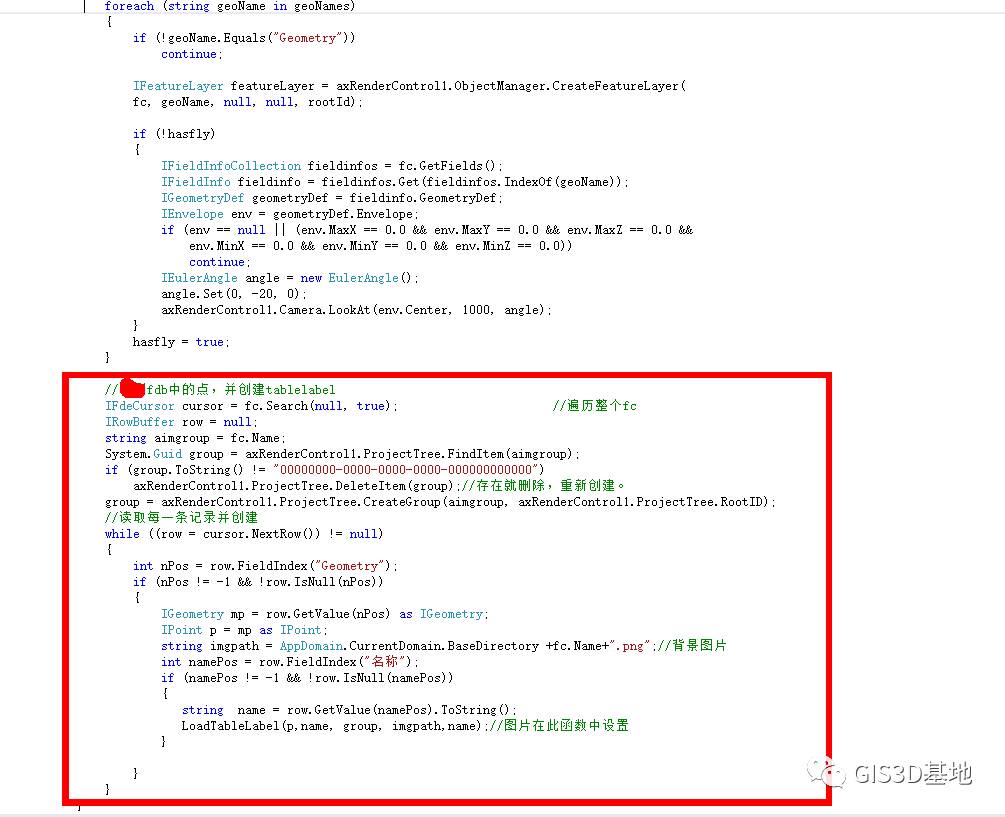
在这里加一段遍历FDB中点对象的代码。代码如下:
//遍历fdb中的点,并创建tablelabel
IFdeCursor cursor = fc.Search(null, true); //遍历整个fc
IRowBuffer row = null;
string aimgroup = fc.Name;
System.Guid group = axRenderControl1.ProjectTree.FindItem(aimgroup);
if (group.ToString() != "00000000-0000-0000-0000-000000000000")
axRenderControl1.ProjectTree.DeleteItem(group);//存在就删除,重新创建。
group = axRenderControl1.ProjectTree.CreateGroup(aimgroup, axRenderControl1.ProjectTree.RootID);
//读取每一条记录并创建
while ((row = cursor.NextRow()) != null)
{
int nPos = row.FieldIndex("Geometry");
if (nPos != -1 && !row.IsNull(nPos))
{
IGeometry mp = row.GetValue(nPos) as IGeometry;
IPoint p = mp as IPoint;
string imgpath = AppDomain.CurrentDomain.BaseDirectory +fc.Name+".png";//背景图片
int namePos = row.FieldIndex("名称");
if (namePos != -1 && !row.IsNull(namePos))
{
string name = row.GetValue(namePos).ToString();
LoadTableLabel(p,name, group, imgpath,name);//图片在此函数中设置
}
}
}
里面用到的LoadTableLabel函数如下:
private void LoadTableLabel(IPoint postion, string id, System.Guid gid, string imgPath,string posName)
{
ITableLabel dynamicTableLabel = axRenderControl1.ObjectManager.CreateTableLabel(5, 2, gid);
dynamicTableLabel.VisibleMask = gviViewportMask.gviViewNone;
double posZ = axRenderControl1.Terrain.GetElevation(postion.X, postion.Y, gviGetElevationType.gviGetElevationFromDatabase);
dynamicTableLabel.Position.SetCoords(postion.X, postion.Y, posZ, 0, 0);
dynamicTableLabel.Position.SpatialCRS = new CRSFactory().CreateWGS84();
dynamicTableLabel.MaxVisibleDistance = 100;
dynamicTableLabel.MinVisibleDistance = 0;
dynamicTableLabel.SetColumnWidth(0, 100); //左右列的长度
dynamicTableLabel.SetColumnWidth(1, 50); //左右列的长度
dynamicTableLabel.Name = id;
dynamicTableLabel.TitleTextAttribute.BackgroundColor = 0x00000000;
dynamicTableLabel.TitleTextAttribute.TextColor = 0xFF00FFFF;
dynamicTableLabel.TitleBackgroundColor = 0x00000000;
dynamicTableLabel.BorderColor = 0x00000000;
dynamicTableLabel.TitleText = "";// "给水设备编号:" + id;
dynamicTableLabel.SetRecord(0, 0, " " + posName);
// dynamicTableLabel.SetRecord(0, 1, " ");
//dynamicTableLabel.SetRecord(1, 0, " 水压(MPA):");
//dynamicTableLabel.SetRecord(1, 1, " 1.2");
dynamicTableLabel.BackgroundImageName = imgPath;
dynamicTableLabel.TableBackgroundColor = 0x00000000;
// 第一列文本样式
TextAttribute headerTextAttribute = new TextAttribute();
headerTextAttribute.TextColor = ARGBToUint(100, 127, 60, 0);
headerTextAttribute.OutlineColor = 0xffff10ff;
headerTextAttribute.Font = "细黑";
headerTextAttribute.Bold = true;
headerTextAttribute.MultilineJustification = gviMultilineJustification.gviMultilineLeft;
dynamicTableLabel.SetColumnTextAttribute(0, headerTextAttribute);
// 第二列文本样式
TextAttribute contentTextAttribute = new TextAttribute();
contentTextAttribute.TextColor = 0xffff10ff;
contentTextAttribute.OutlineColor = ARGBToUint(100, 127, 60, 64);
contentTextAttribute.TextSize = 12;
contentTextAttribute.Font = "黑体";
contentTextAttribute.Bold = false;
contentTextAttribute.MultilineJustification = gviMultilineJustification.gviMultilineLeft;
dynamicTableLabel.SetColumnTextAttribute(1, contentTextAttribute);
// 标题文本样式
TextAttribute capitalTextAttribute = new TextAttribute();
capitalTextAttribute.TextColor = 0xffffffff;
capitalTextAttribute.OutlineColor = 4279834905;
capitalTextAttribute.BackgroundColor = 0xFF0000FF;
capitalTextAttribute.Font = "华文新魏";
capitalTextAttribute.TextSize = 14;
capitalTextAttribute.MultilineJustification = gviMultilineJustification.gviMultilineCenter;
capitalTextAttribute.Bold = true;
dynamicTableLabel.TitleTextAttribute = null;
dynamicTableLabel.VisibleMask = gviViewportMask.gviViewAllNormalView;
}
自己创建个点图层的fdb或者点shp导入一个FDB中,用这个代码试试吧。